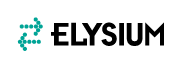InfiPoints Help Center
FAQ (Frequently Asked Questions)
Below are the answers to frequently asked questions about InfiPoints.
View Chinese Version
Index
General Use
Q. Can InfiPoints be used on multiple machines?
InfiPoints can be installed in multiple machines, but the number of sessions that can be executed simultaneously is limited by the number of licenses you have.
Q. I would like to check for the latest installers, relating manuals, and version-up information.
Please contact your local reseller.
For those of you that Elysium supports directly, please contact Elysium.
InfiPoints Support: infipoints@elysium.co.jp
Q. Can InfiPoints be used out of the office?
You can temporarily transfer the license to use InfiPoints outside of the server network.
Please refer to the “Commuter License Guide”.
Please contact your local reseller or Elysium for the documentation.
Q. I am trying the commuter license settings, but I cannot find the “license_admin2” folder.
Please contact your local reseller or Elysium.
Required files will be sent to you.
Q. I want to know more about the operation of InfiPoints.
- Below is the information we have about InfiPoints operation.
- Basic Operation Manual (contact your local reseller or Elysium)
- Registration Information (contact your local reseller or Elysium)
- Navigation (Navigation panel within InfiPoints)
- Help (within InfiPoints. Open from the “?” button on the screen top right)
Q. I want to share point cloud data with partners and customers who do not have InfiPoints.
Create a viewer file. Project data can be viewed without an InfiPoints license.
Refer to the operation manual for more details.
Contact your local reseller or Elysium for the operation manual.
Q. I would like to reduce the project folder size.
There is no functionality to reduce the data size in InfiPoints at this time.
Export only necessary point cloud data and create a new project.
Q. There was a sudden crash during noise reduction and/or creating light point cloud.
Enable memory saving mode if it is disabled and try again.
[Application Menu] > [Display Preference] > [Tessellation Tol] > [Enable memory saving mode]
Q. “Exception error in drawing” or “Open GL error” error message is displayed. What should I do?
Please check the following :
- Upgrade InfiPoints to the latest version.
- Upgrade the graphics card driver .
If you are using a graphics card made by NVIDIA , you can check the version of the driver in the following way:
- Right-click on your desktop and click on the “NVIDIA Control Panel”.
- Select the Help menu and choose “System Information.”
The current driver version will be listed in the “Graphics card information”.
As of August 2018, InfiPoints will run properly on versions from 391.03 and up.
The driver versions which may have issues are 332.66, 335.74,388.31, and 387.92.
- Reboot the machine.
Q. The point cloud does not appear in InfiPoints for Oculus.
The Oculus setup might not be completed.
Check to see that the Oculus demo application can be played correctly with the headset.
If the demo doesn’t play, check the Oculus settings.
Q. How do I view the point cloud data in Oculus? Do I need a separate license?
To simply view the point cloud in Oculus, you will only need the InfiPoints standard license.
A separate optional license is required to use the editing functionality and sharing views among multiple Oculus devices.
Install
Q. I don’t know how to install InfiPoints.
You will need to install both InfiPoints and the license server program.
You will normally install the license server to 1 machine.
Refer to the “InfiPoints Install Guide” (for installing InfiPoints) and/or “Quick Start Guide” (for installing the license server).
Contact your local reseller or Elysium for the documentation.
Data Import
Q. I would like to import multiple files at once.
Follow the steps below to import multiple files at once.
[Data Import] > [Point Cloud] > Import dialog
Select multiple files using the [Ctrl] key.
Select consecutive files (by selecting the starting file and the end file) using the [Shift] key.
Q. I would like to reduce the import time.
You can reduce the process time as below.
- Increase the number of threads
Set the number of threads to the maximum physical number of cores of the machine.
Select [Application button] > [System Preference] > [Miscellaneous] > [Number of used threads] to set the number of used threads.
* 8GB of memory is recommended per thread. - Increase memory
16GB or more memory is recommended for machines installing InfiPoints. - Use SSD as storage
Set “Work” folder and “Data” folder in an SSD drive.
Setting “Data” folder in an SSD drive is especially effective for accelerating the point cloud import process.
Q. I would like to directly import FARO scanner scans into InfiPoints
Import by drag-and-drop of the entire folder into InfiPoints.
* Do not change the folder name of the scanned data. This will result in failure of import.
Q. There is an error when I try importing fls files.
Below are some possible reasons.
- Lacking workspace
When importing fls files, you may need around 10 times the file size of the fls files for the workspace.
Be sure to have enough free workspace in your drive. - The fls version is newer than what InfiPoints supports.
Turn on “Use the library installed in OS” (*) to import the fls files.
Make sure to have FARO SCENE or FARO SCENE LT (version supporting the specific fls file) installed in the same machine.
(*) Application Button > Import/Export Settings > fls > FARO LS
Q. There is an error when I try importing LAS files.
You will not be able to import LAS files that are newer than the supported version in InfiPoints.
Q. When I open the saved ifproj file, “Failed to import the following element(s) because corresponding POC file(s) did not exist.” appears.
Make sure that the ifproj file and “PointCloud” folder are saved in the same location.
InfiPoints data is structured per project folder.
When moving or copying InfiPoints data, make sure that the entire project folder is moved or copied.
Q. Can I directly import handheld scanner (FARO Freestyle) data into InfiPoints?
You cannot import raw data directly after scanning, but you can import .fls files saved in FARO Scene.
Q. I cannot import the point cloud.
Point cloud import may take around 10-20 minutes per scan.
* Depending on the machine spec or the number of points, it may take longer.
If no errors are shown, the operation is in progress.
If you try to operate InfiPoints while processing, the screen may turn white.
This does not mean that the process has stopped.
Q. What is a Scan Index Information?
Scan Index Information consists of information of the scanner position and point cloud sequences.
A Scan Index Information is necessary for InfiPoints to execute automatic processing functions.
For details, refer to the following question (Q. What is the difference between data that can be processed automatically in InfiPoints and data that can’t?).
Q. What is the difference between data that can be processed automatically in InfiPoints and data that can’t?
In InfiPoints information of scanner position and point cloud sequences are used internally in “Registration,” “De-noise,” “Extract Primitive” and “Real-time interference check” to process data.
This information is called “scan index information.”
Depending on the type of laser scanner and pre-processing software, point cloud data may or may not include scan index information.
In some cases, this information may not be captured in the first place.
As of Ver.4.1.2, InfiPoints can import the following point cloud formats with scan index information.
- fls (FARO)
- zfs (Z+F)
- ptx (Leica, etc.)
- dp (DotProduct)
- E57 (General Use)
Depending on the pre-processing software you use, E57 data may or may not include scan index information.
On the Structure tab of the [Tree (Overview)] panel, scans (scan data?) with the plus mark (+) indicate that they include Scan Index Information.
Data Export
Q. There is an error when I try exporting to 2D drawing (“There is no drawing to export”).
You can export only drawings created in InfiPoints and 2D DWG/DXF imported into InfiPoints.
Q. I would like to export planes and pipes as drawings created in InfiPoints.
You can export as DWG/DXF(3D).
Output Creation > Export > DWG/DXF(3D)
Q. I would like to export modeled pipes and edit them in another software.
InfiPoints supports IFC, RebroLinkFromInfiPoints (*), DWG (3D), STEP, and IGES formats for exporting piping elements.
An intelligent model will be utilizable if exported as “IFC” or “RebroLinkFromInfiPoints” formats.
Option licensing is required to use this functionality.
*RebroLinkFromInfiPoints is a format specialized for the Rebro software.
Display
Q. Point cloud is not shown in the view window.
The point cloud might be hidden.
Please check the following settings.
- Is the point cloud changed to “Show” in [Home] > [Display Settings] > [Show/Hide Point Cloud]?
- Is the Point Cloud part in the tree panel turned On?
If it is not yet solved, check below.
- Make sure that the display range is not restricted by the clipping box or section.
- Make sure that the [Display RGB] and/or [Display Intensity] set properly.
- Make sure that any of the layers is not hidden in the layer panel.
Q. Modeling elements namely planes, pipes, structures and ducts are not shown in the view window.
Modeling elements may be hidden. Check the settings below.
- Is each modeling element in [Display Status] (under [Home]) set to “Show”?
- Is each modeling element checkbox in the tree panel turned “On”?
Extracted Planes: plane elements
Extracted Piping System: piping elements
Structure: structural elements
Duct System: duct elements
- Are there any view limitations using the clipping box or section view?
- Are the [Display RGB] and/or [Display Intensity] settings (under [Home] > [Display Method]) appropriate?
- Are all layers shown?
Q. Point cloud display is slow.
Create light point cloud and hide other point cloud data to speed up the display speed.
Remember to check “Integrate points into single point cloud”.
The settings below can improve point cloud display.
Please note that the effect of these settings depends on the machine spec.
There is no best choice.
- Drawing (displaying) method during view operation
[Application Menu] > [Display Setting] > [Tessellation Tol] > [Drawing method during the view operation]
- Enable/disable memory saving mode
[Application Menu] > [Display Setting] > [Tessellation Tol] > [Enable memory saving mode]
- ON/OFF reduce flicker during point cloud display
[Application Menu] > [System Preferences] > [Miscellaneous] > [Reduce flicker during point cloud display]
- Turn shader ON/OFF
[Home] > [Display Status] > [Show Point Cloud] or [Show Point Cloud (Shader: Off)]
Q. Clipping boxes and modeling elements are not being displayed correctly.
As a known issue, clipping boxes and modeling elements might not get displayed correctly with point cloud data that has large coordinate values.
You may be able to avoid this issue by checking the coordinate value in the Property panel and redefining the origin when the value is large.
Q. I cannot zoom into the point cloud.
The Pan/Zoom direction might be set to [Along World Coordinates].
If [Along World Coordinates] is enabled, the viewpoint will move backward and forward using the mouse wheel at a fixed height (Z value).
Enable [Along View Direction] not to fix the viewpoint height while viewing.
[Home] > [View Operation] > [Pan/Zoom Direction]
Registration
Q. What is the “Check” function in the Registration panel?
It is a functionality to evaluate the accuracy of the registration (alignment) of multiple scans.
You can numerically check the result of the registration accuracy using our original metrics.
Check the registration accuracy after automatic/manual registration and align all.
Each point has an accuracy of about 1-2 mm, but combining points clouds may result in over 10mm of error.
InfiPoints evaluates the consistency of common elements among point clouds as a metric to check the point cloud error after registration.
Specifically, common objects among multiple scans such as floors, walls, or targets are used to check the error.
Checking the accuracy is an important workflow when using point cloud data for engineering purposes.
If the data does not require high degree accuracy, please review this information for reference.
Use the estimated max. value as a metric to evaluate the registration accuracy if “Check gap by extracted planes” is selected.
Estimated max.m value: The maximum error value within 95% of the entire point cloud data.
5% of the entire point cloud is regarded as noise.
Median value: An error value where 50% of the points is included
It is recommended to have an maximum error of less than 5mm for indoor scanning and 10mm for outdoor scanning.
If there is a larger error than the recommended value, check below.
* Select “Check gap by extracted planes” to check the error distribution
A: If the error is inclined to a certain place
The Z axis direction may be out of alignment between scans
Increase the “Restriction on Z-axis rotation” in “Align all point cloud data” (up to 5 degrees) and try again.
B: If the error is even and most of the error is a small value (default gray color)
Noise could be considered as estimated maximum value.
If there are no large errors other than noise in the error distribution display, regard the registration as performed correctly.
Registration is completed.
* Check errors between scans in the Top panel
C: If there is an error between a specific scan and a neighboring scans
The registration may not be accurately performed for the specific scan.
In this case, fix other scans and manually register the specific scan before aligning all scans.
If the methods above do not solve the issue, check to see if there were any problems with scanning.
Even if the registration is done correctly, there are cases where the errors cannot be mitigated like below.
- Distance from the scanner error
- Incident angle error
- Target placement deviation error
- Target displacement while scanning
- Scanner shaking while scanning
Q. I would like to know the operation for registration.
After importing the point cloud data, the Registration panel will be used.
Refer to the operation manual for more details.
- About point cloud import -> [3.1. Import Point Cloud]
- About registration methods -> [4.2 Start Registration]
Contact your local reseller or Elysium for the operation manual.
Q. I would like to align the X and Y axis direction to the building.
Use the Define the Origin command.
Refer to the operation manual for more details. ([4.8 Defining the Origin])
Contact your local reseller or Elysium for the operation manual.
Q. I am not able to perform the automatic registration.
Is the group for registration properly selected?
Registration subject group is pen-marked in the tree panel.
Check to see that all the shots you want to register are included in the group.
Q. I would like to register separate sets of data already registered such as the 1st floor and 2nd floor of a building.
Refer below for the operation. (A and B are each of the separately registered project data)
Procedure:
- Open project A in InfiPoints and import project B from “Merge Project Files”.
- Adjust so that both A and B’s parent group is common.
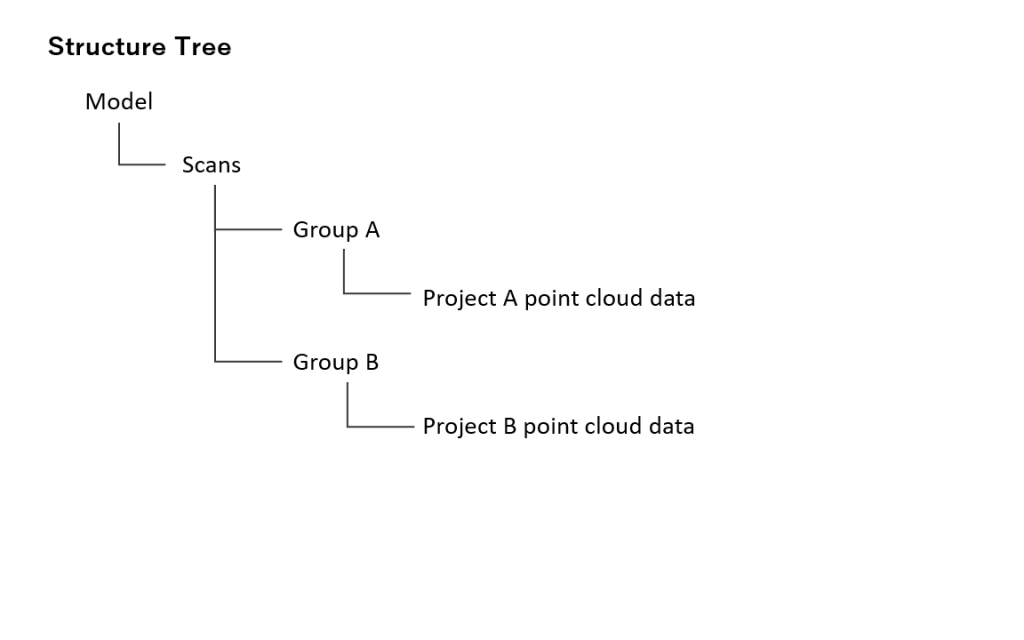
- Manually register group A and group B.
- Align the registered groups.
** Uncheck “Align shots in sub-group” in the “Align all point cloud data” dialog.
(Since each point cloud data within the project is already registered)
Q. How do I register point clouds which shift out of position after align all?
Align all is a process referring to the distinctive features in the point cloud to appropriately align the location among neighboring points.
If misalignment still exists after align all (after manual alignment), try the following.
Create a target and execute align all again
Prevent substantial errors by creating a target at an area where multiple scans scanned.
Targets are necessary per scan.
Refer to “Data Registration > 2. Prepare targets > Auto-detect targets” in the Navigation panel for more information about creating targets.
Create a reference point and execute registration with groups
Gather already aligned shots into 1 group and separate misaligned shots into different groups.
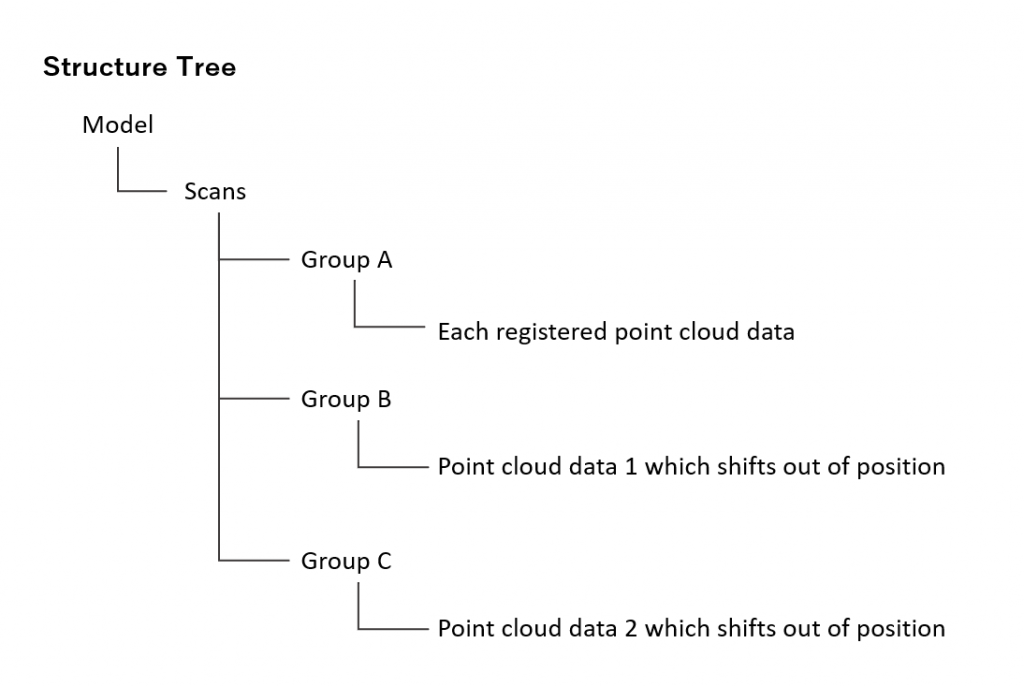
Create a shared reference point among each group and use the group registration functionality.
* Align all is not necessary in this case.
Q. Is Align All necessary for registration?
Yes. Regist Auto is a process to align neighboring point cloud data.
Align all, on the other hand, is aligning the entire point cloud data and raises the accuracy of the registration.
For this reason, align all is basically recommended.
For registration accuracy, refer to the check functionality section.
Q. The move handle does not appear in the Top panel.
The move handle only appears when you select a group or scan within the “target group for registration “(*).
The target group for registration will not be a subject for movement.
* The group where a pen mark is displayed on the folder icon in the Tree panel (structure tab)
If the handle does not appear when selecting any of the scans, check to see that “Show handles to move/rotate shot” is not turned OFF in the Top panel settings (gear mark).
Q. Can I export the results of a registration accuracy as a file (or report)?
Yes, you can export the registration result as an XML file.
[Registration] > [Finalize] > [Export Check Result Report]
The following information will be included in the exported file.
- Entire image
- Evaluation result per scan shot
- External reference points
- Target
- ”Gap between targets” of the two scans.
- Gap between targets and external coordinate system
- Distance between targets
- Evaluation result of each extracted plane (between paired shots)
Define Origin
Q. Are there anything to be aware of when defining origin by selecting 2 points?
Make sure that there is enough distance between the 1st and 2nd points.
If the distance between two points are close, there can be deviation between the point cloud and the axis.
Generate Polygon
Q. I would like to export polygon models that can be used in CAD.
STL, OBJ, VRML are supported polygon model formats.
Q. The polygon generated from the point cloud is rough.
Reduce the “Max. allowed gap between polygon and point cloud (*)” value to generate a more detailed geometry.
Keep in mind that a value too small can become a factor for missing faces.
Also, the smaller the value, the more time it will take to generate the polygon.
Check the geometry of the generated polygon, adjust the settings as needed, and then regenerate the polygon.
* A criteria displayed when the polygon generation is executed
Q. Can I create a CAD model (solids or surfaces) from polygons?
InfiPoints cannot generate solids or surfaces from polygons (i.e., reverse engineering).
Create Light Point Cloud
Q. How does the filtered points appear in the structure tree?
If the filtered point cloud is created as 1 point cloud, “Filtered_points” will be created in the tree panel.
If filtered points are created for each scan, it will appear as “[scan data name] (Filtered)” in the tree panel.
Q. Does the project folder data size become smaller when the filtered point cloud is created?
Since the filtered point cloud is created in addition to the existing point cloud, the project folder data size will increase.
Even if the point cloud part is deleted from the structure tree, the point cloud data itself is not deleted.
The point cloud data is saved in the PointCloud folder within the project data folder.
Q. Is there anything to be aware of about filtered points?
Since filtered points does not have scan index information, the following functionalities cannot be used.
- Automatic Registration
- Extracting Targets
- Align
- Extract Planes and Pipes
- Noise Reduction
- Real-time Interference Check
Use the original point cloud to perform the processes above.
Q. I want to reduce the project data size for distribution.
Refer to “Q. I would like to decrease the viewer file size” .
Modeling
Q. I want to double the thickness of the flange.
The flange thickness can be changed by using Replace All.
However, since the standards provided by InfiPoints is limited, standards have to be added if the desired standard (size) is not found.
Refer to “Q. I want to add pipe standards or structure standards” for more information about adding standards.
Q. I want to add pipe standards or structure standards.
Check the currently used standard file in [Settings on Standard Parts] .(under [Piping], [Structure], [Duct] > [Standard Parts])
Either edit the standard file or create another standard file and enable those in InfiPoints to use any standards not included in InfiPoints.
* Be sure to take a backup of ModelLibrary_Master.ini when editing.
Refer to the help menu in InfiPoints for more details about standard parts file.
[Function Overview] > [Standard Files]
* The help menu “?” can be found at the top right of the InfiPoints screen.
Q. I want to execute the planes and pipes extraction for only necessary parts.
Display only the necessary parts in a layer and execute [Extract Planes and Pipes].
Note that if planes and pipes are already extracted, previously extracted planes and pipes will be lost if [Extract Planes and Pipes] is done for the same group again.
Q. Can you create elbows with a different diameter?
As of Ver.4.1.2, InfiPoints cannot create elbows which have different diameters at both ends.
Q. Can I select multiple pipes in the 3D View Window and create a piping group?
Below is the operation flow to create piping groups.
- Select “Piping Group/Plane Group/Duct Group” in the Smart Filter (*1).
- Pick multiple piping groups in the 3D View Window while holding the Ctrl key pressed(*2)
- Right-click on the highlighted piping group in the pipe tree
[Move] > select [New Subfolder] or [<the name of already-created group>]
*1 The Smart Filter is displayed at the top left corner of the InfiPoints window.
*2 You can also select a certain area by dragging while holding the Ctrl key pressed.
Q. Is there a way to adjust the elbow radius?
You can adjust the elbow geometry by editing the length of the adjacent straight pipes.
Use the [Edit Straight Pipes] command to extend the straight pipe towards the elbow to reduce the elbow radius.
Q. Can I use planes or pipes modeled in a different project?
You cannot use planes or pipes in a different project.
To distribute the geometry,export planes or pipes as a CAD model.
[Output Creation] > [Export] > [CAD Model]
Interference Check
Q. The interfered area is not highlighted even after executing [Detect Collision].
Execute [Regenerate Data for Collision Detection] from the down arrow of the [Detect Collision] button.
Create Motion
Q. I cannot select [Save collision detection result] in the Motion panel.
Turn On [Detect Collision Mode] button under the [Analysis tab].
Section
Q. How do I align the section with the drawing?
Right-click on the drawing in the Tree panel and select “Fit section to drawing” to align the section with the drawing.
You can also align the drawing with the section by selecting “Move drawing to section.”
Viewer File
Q. I want to create a dataset to view in Oculus for a partner who does not have InfiPoints, but the [Viewer File for Oculus] menu under [Output Creation] > [Viewer File] is missing.
The InfiPoints Oculus Option license is required to export a “Viewer File for Oculus.”
Q. I would like to decrease the viewer file size.
Create the viewer file from the filtered points to decrease the file size.
Refer below for the operation method.
- Execute “Create Light Point Cloud” ([Pre-process] > [Reduce Size] > [Create Light Point Cloud]).
* Check “Sample” in the “Create new light point cloud” dialog.
* Be aware that the visibility of the points may be affected due to the lower density of the point cloud. - Delete point cloud parts other than the filtered points in the tree panel.
- Create viewer file.
Q. I want to create a dataset to view in Oculus for a partner who does not have InfiPoints, but the [Viewer File for Oculus] menu under [Output Creation] > [Viewer File] is missing.
InfiPoints Oculus Option license is necessary to export a “Viewer File for Oculus.”
Q. I cannot open the viewer file.
When you export a Viewer File, a vbs file and a data folder will be created.
Make sure to copy both as a set whenever sharing a Viewing File with others.
You will get an error message when viewing the file without them.
VR
Q. How do I setup SteamVR?
InfiPoints for VR requires to run the SteamVR installer on all VR devices starting with the “August 2020 Update”.
See how to setup SteamVR.